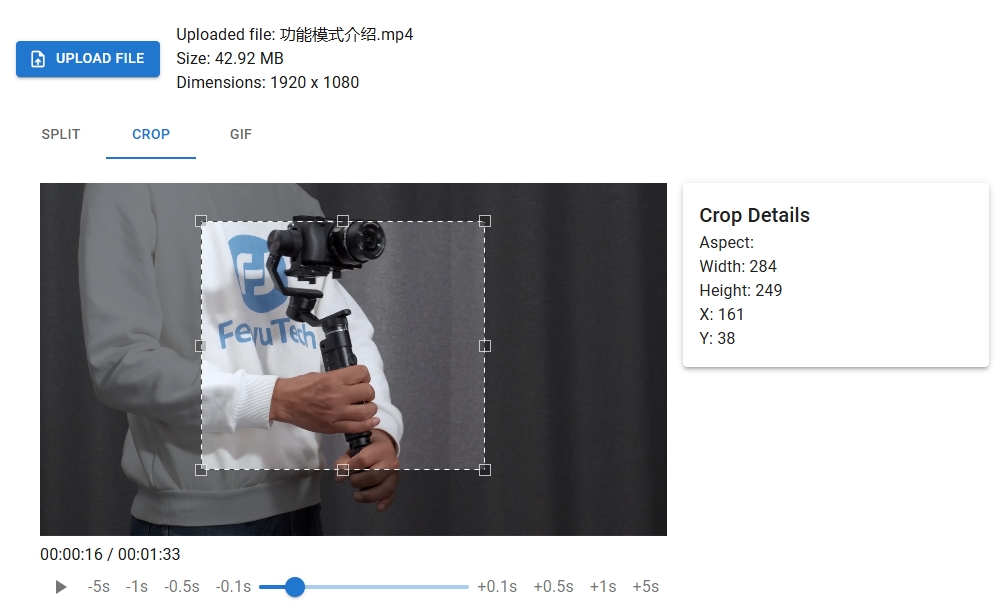Introduction
In the fast-paced world of digital content, GIFs reign supreme for grabbing attention. But poorly formatted or oversized GIFs can hurt user engagement and slow down your WordPress site. This guide will teach you how to use FFmpeg—the ultimate open-source tool—to crop and optimize GIFs for SEO-friendly performance. Plus, we’ll include Yoast SEO tips to ensure your content ranks high on Google.
Why Use FFmpeg for Cropping GIFs?
FFmpeg is a command-line powerhouse for media processing. Unlike browser-based tools, it offers precise control over:
- Custom cropping dimensions (remove unwanted edges or focus on specific areas).
- Frame rate adjustments (reduce file size without sacrificing quality).
- Batch processing (ideal for optimizing multiple GIFs at once).
By mastering FFmpeg, you’ll create lightweight, visually engaging GIFs that load faster—a critical factor for SEO and user experience.
Step-by-Step: Crop & Convert GIFs with FFmpeg
1. Install FFmpeg
- Windows/macOS/Linux: Download from FFmpeg’s official site.
2. Crop a GIF with FFmpeg
Use this command to crop a GIF to specific dimensions (replace values as needed):
ffmpeg -i input.gif -filter:v "crop=WIDTH:HEIGHT:X:Y" output.gif - WIDTH/HEIGHT: Desired dimensions (e.g., 400:300).
- X/Y: Starting position from the top-left corner.
Example: Crop a 500×500 GIF to focus on a 300×300 section starting at (100,50):
ffmpeg -i original.gif -filter:v "crop=300:300:100:50" cropped.gif 3. Optimize for Web Performance
Add compression to reduce file size:
ffmpeg -i cropped.gif -vf "split[s0][s1];[s0]palettegen[p];[s1][p]paletteuse" -loop 0 optimized.gif FFmpeg Script Tool
FFmpeg Script Tool is a Visual Studio Code extension designed to simplify the process of generating scripts for various FFmpeg operations. Whether you need to split videos, crop videos, or convert videos to GIFs, this tool provides an intuitive interface to create the necessary FFmpeg commands.