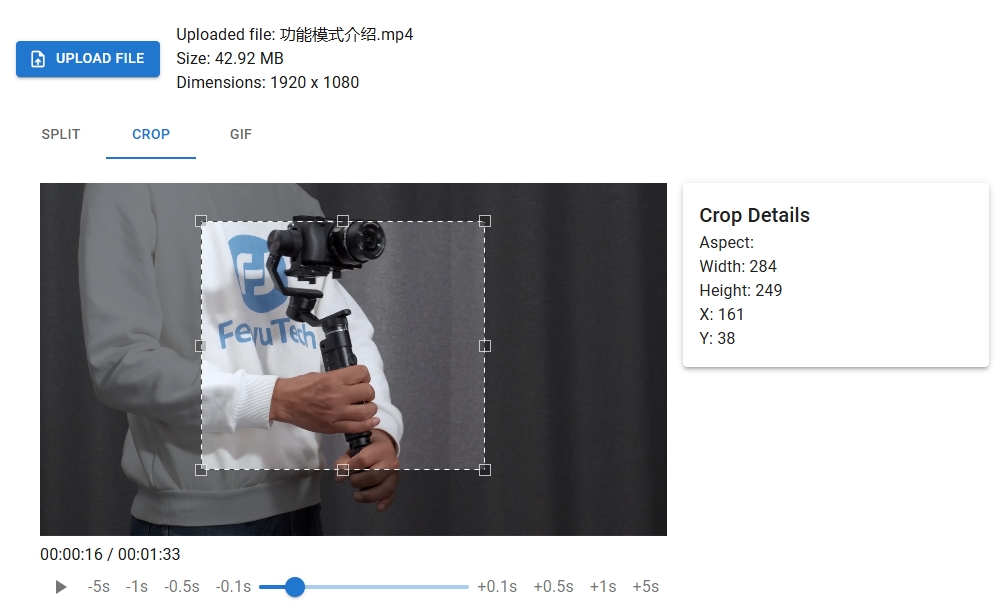FFmpeg is a powerful command-line tool for handling multimedia files, and one of its most popular use cases is creating and optimizing GIFs. Whether you’re converting a video clip to a GIF or adjusting animation quality, FFmpeg offers unmatched flexibility. In this guide, we’ll explore how to use FFmpeg for GIF creation, optimization techniques, and best practices to ensure high-quality results. By the end, you’ll master the essential FFmpeg GIF commands and even discover a time-saving tool to automate the process.
Why Use FFmpeg for GIF Creation?
FFmpeg supports numerous codecs and formats, making it ideal for converting video snippets into GIFs. Unlike online converters, FFmpeg gives you precise control over frame rates, resolutions, and color palettes. For instance, you can convert a 5-second MP4 clip to a GIF with this basic command:
ffmpeg -i input.mp4 -ss 00:00:00 -t 5 output.gif
Optimizing GIF Quality and Size
Raw GIFs often suffer from large file sizes. FFmpeg addresses this through palette optimization. Use the following command to reduce size while maintaining clarity:
ffmpeg -i input.mp4 -vf "fps=10,scale=320:-1:flags=lanczos,split[s0][s1];[s0]palettegen[p];[s1][p]paletteuse" output.gif
This command adjusts the frame rate (fps), scales the width to 320 pixels, and generates an optimized color palette.
Advanced Techniques
- Trim Precision: Specify exact start/end times with
-ssand-tflags. - Frame Rate Control: Lower fps values (e.g., 8-12) balance smoothness and file size.
- Loop Control: Add
-loop 0for infinite looping or set a finite loop count.
Common FFmpeg GIF Issues and Fixes
- Bloated File Size: Always use palette optimization and reduce dimensions.
- Color Banding: Apply the
palettegenfilter withstats_mode=fullfor better gradients. - Choppy Playback: Increase fps or check source video stability.
Automate Your Workflow
Manually typing FFmpeg commands can be tedious. Simplify the process using FFmpeg.DVE2.com, a free online tool that generates custom FFmpeg scripts for GIF conversion, resizing, and optimization. Just input your requirements, and it creates ready-to-use commands!
Mastering FFmpeg for GIFs empowers you to create crisp, lightweight animations perfect for social media, tutorials, or web content. Start experimenting today, and don’t forget to supercharge your workflow with automated scripts from FFmpeg.DVE2.com!