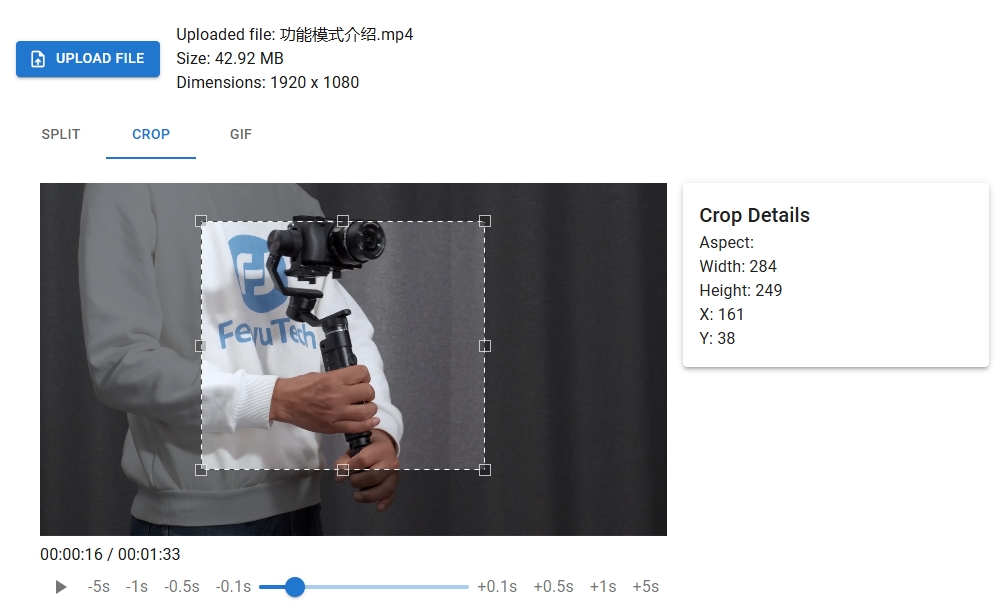How to Convert Video to GIF Animation Using FFmpeg
Introduction to FFmpeg
FFmpeg is a powerful, open-source software suite that can handle multimedia files and streams. It’s widely used for format conversion, streaming, and basic editing of video and audio files. One of its many capabilities includes converting video files into GIF animations, which are popular for sharing short, looping clips on the web.
Why Use FFmpeg for GIF Conversion?
FFmpeg offers a high degree of control over the conversion process, allowing users to adjust frame rates, resize the output, and even apply filters to enhance the final GIF. This flexibility makes it a preferred tool for developers and content creators who need to produce high-quality GIFs from video sources.
Step-by-Step Guide to Converting Video to GIF
Step 1: Install FFmpeg
Before you can start converting videos to GIFs, you need to have FFmpeg installed on your system. Installation instructions vary depending on your operating system, but FFmpeg provides comprehensive guides on their official website.
Step 2: Basic Command to Convert Video to GIF
To convert a video to a GIF, you can use the following basic command:
ffmpeg -i input_video.mp4 output_animation.gif
This command takes an input video (input_video.mp4) and converts it into a GIF (output_animation.gif).
Step 3: Adjusting Frame Rate
GIFs can become very large if they contain too many frames. To control the size and smoothness of your GIF, you can adjust the frame rate using the -r option:
ffmpeg -i input_video.mp4 -r 10 output_animation.gif
This command sets the frame rate to 10 frames per second.
Step 4: Resizing the GIF
To reduce the file size further or to fit specific dimensions, you can resize the GIF. Use the -vf (video filter) option to scale the output:
ffmpeg -i input_video.mp4 -vf scale=320:-1 output_animation.gif
This command resizes the GIF to a width of 320 pixels, maintaining the aspect ratio.
Step 5: Applying Filters
FFmpeg allows you to apply various filters to your GIF. For example, to convert the video to grayscale before creating the GIF, you can use:
ffmpeg -i input_video.mp4 -vf format=gray output_animation.gif
Conclusion
Converting videos to GIFs using FFmpeg is a straightforward process that offers a lot of flexibility. By adjusting frame rates, resizing, and applying filters, you can create high-quality GIFs tailored to your needs. Whether for web content, presentations, or social media, FFmpeg provides the tools necessary to produce engaging and efficient animations.