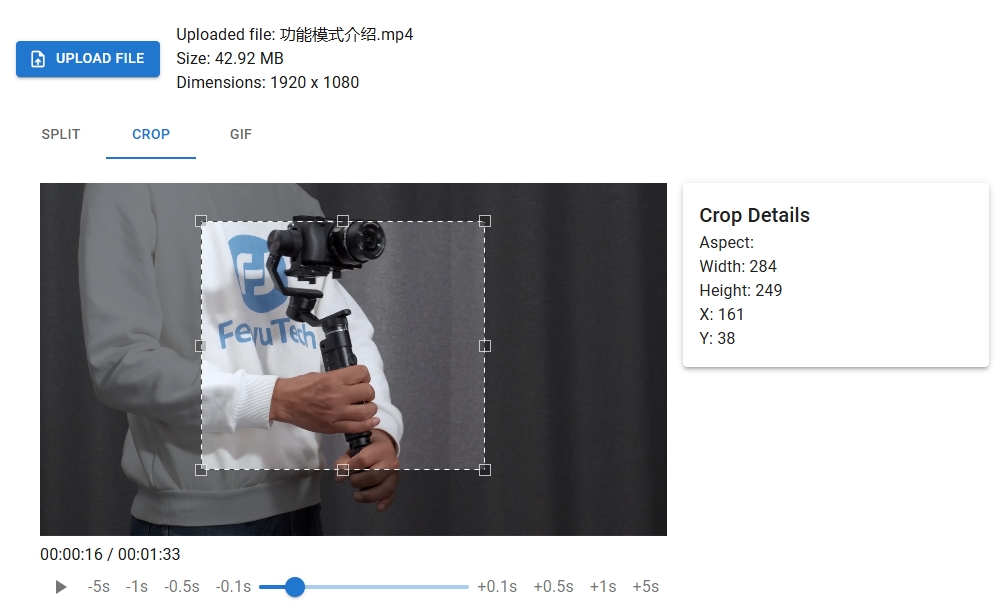Optimal Image Sizes for Popular Social Media Platforms
In the digital age, social media platforms have become essential for personal branding, marketing, and communication. However, each platform has its own set of rules and optimal image sizes to ensure your content looks its best. This guide will walk you through the optimal image sizes for popular social media platforms, provide links for further reading, and show you how to use FFmpeg to generate the required sizes.
- Profile Picture: 110 x 110 pixels
- Square Image: 1080 x 1080 pixels
- Portrait Image: 1080 x 1350 pixels
- Landscape Image: 1080 x 566 pixels
For more details, visit Instagram’s official guide.
- Profile Picture: 170 x 170 pixels
- Cover Photo: 820 x 312 pixels
- Shared Image: 1200 x 630 pixels
Check out Facebook’s official guidelines for more information.
- Profile Picture: 400 x 400 pixels
- Header Photo: 1500 x 500 pixels
- In-Stream Photo: 1600 x 900 pixels
Visit Twitter’s official help center for further details.
- Profile Picture: 400 x 400 pixels
- Cover Photo: 1584 x 396 pixels
- Shared Image: 1200 x 627 pixels
For more insights, refer to LinkedIn’s official guide.
- Profile Picture: 165 x 165 pixels
- Pin Size: 1000 x 1500 pixels
Explore Pinterest’s official help page for additional information.
How to Use FFmpeg to Generate Required Sizes
FFmpeg is a powerful tool that can help you resize images to fit the optimal dimensions for each social media platform. Here’s a basic command to resize an image:
bash
ffmpeg -i input.jpg -vf scale=1080:1080 output.jpg
This command resizes input.jpg to 1080×1080 pixels, which is the optimal size for Instagram’s square images. You can adjust the dimensions to fit the requirements of other platforms.
For a more user-friendly experience, visit ffmpeg.dve2.com, where you can generate FFmpeg scripts online without needing to install anything on your computer. This website simplifies the process, making it accessible to everyone, regardless of their technical expertise.
In conclusion, understanding and utilizing the optimal image sizes for each social media platform can significantly enhance your online presence. By leveraging tools like FFmpeg and resources like ffmpeg.dve2.com, you can ensure your images are perfectly sized for every platform, helping you to stand out in the crowded digital landscape.