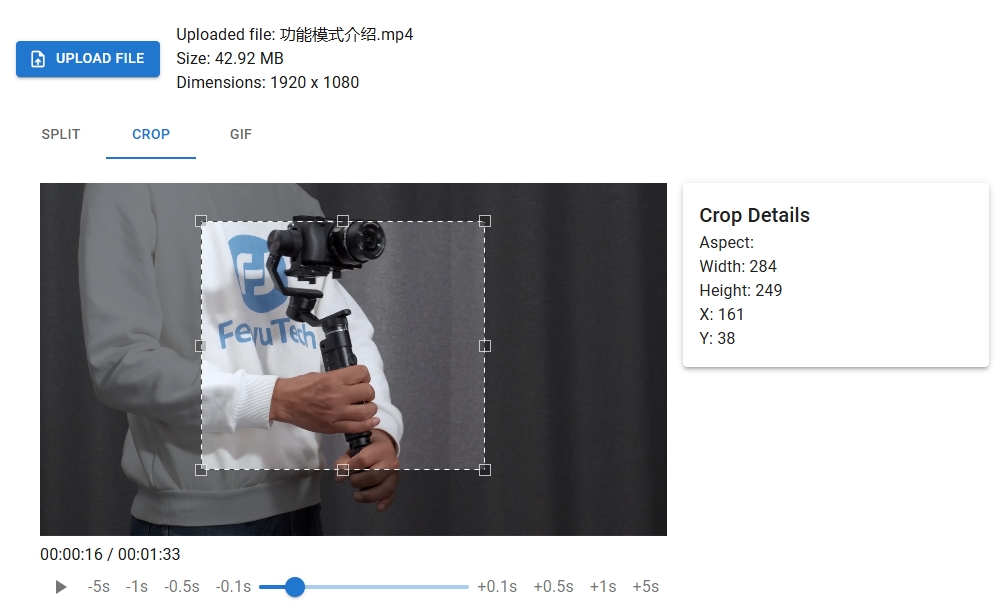Creating animated GIFs from video clips is a popular way to share memorable moments, tutorials, or engaging content. With FFmpeg, a powerful open-source multimedia framework, you can easily create GIFs from video clips while maintaining control over quality and customization. This guide will walk you through the process step-by-step, ensuring even beginners can master this skill.
Why Use FFmpeg for GIF Creation?
FFmpeg offers unparalleled flexibility for converting video clips into GIFs. Unlike online tools, it allows precise adjustments to frame rates, resolutions, and color palettes. Whether you’re extracting a reaction clip from a movie or turning a gameplay highlight into a shareable animation, FFmpeg provides command-line precision for optimal results.
Step 1: Install FFmpeg
First, download and install FFmpeg for your operating system:
– Windows: Use the official builds or package managers like Chocolatey.
– macOS: Install via Homebrew (brew install ffmpeg).
– Linux: Use sudo apt-get install ffmpeg (Debian-based) or equivalent commands.
Step 2: Basic GIF Conversion Command
To generate a GIF from a video clip, use this basic syntax:
ffmpeg -i input.mp4 -ss 00:00:10 -t 3 output.gif
– -ss 00:00:10: Start at 10 seconds
– -t 3: Capture 3 seconds of footage
Step 3: Optimize Quality and File Size
Adjust parameters for better results:
1. Resize the GIF:
ffmpeg -i input.mp4 -vf scale=320:-1 output.gif
2. Control Frame Rate:
ffmpeg -i input.mp4 -r 15 output.gif
3. Improve Color Palette:
ffmpeg -i input.mp4 -vf 'fps=10,scale=600:-1:flags=lanczos,palettegen' palette.png
ffmpeg -i input.mp4 -i palette.png -lavfi 'fps=10,scale=600:-1:flags=lanczos [x]; [x][1:v] paletteuse' output.gif
Advanced Techniques
- Trim Specific Sections: Combine
-ssand-toflags for exact timing - Add Text Overlays: Use
drawtextfilter for captions - Reverse GIFs: Insert the
reversefilter before output
Troubleshooting Common Issues
- Large File Sizes: Reduce resolution, frame rate, or color count
- Blurry Output: Use the
lanczosscaling algorithm - Sync Errors: Match the input video’s native frame rate
Streamline Your Workflow
For users who prefer a graphical interface, FFmpeg.DVE2.com offers an online tool to generate FFmpeg scripts for creating GIFs from video clips. This platform automatically builds optimized commands based on your requirements, eliminating manual coding errors.
Whether you’re a content creator or developer, mastering FFmpeg for GIF creation unlocks new possibilities for visual storytelling. Start experimenting with these commands today, and for quick solutions, visit https://ffmpeg.dve2.com to generate custom FFmpeg scripts instantly.